EMI TG12345 Channel Strip
Modelled after Abbey Road Studios EMI TG12345 Console. The original EMI TG12345 was a solid-state mixer meant to replace the valve REDD desks.
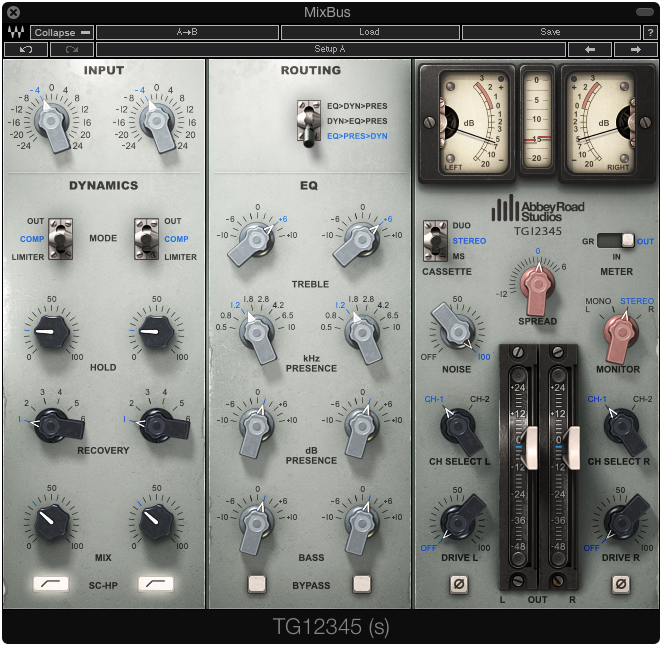
Looking at the 3rd section to the right, the plugin can work in duo channel mode (left right separate controls), stereo (left right linked) or MS mode (mid side)
Quick Start
- Turn everything off, dynamics to OUT, EQ bypassed and experiment with different channels to the right (CH SELECT), each have different sound characteristics
- Try different dynamics settings to the left, OUT means no compression, COMP engages the compressor (Compressor ratio 2:1, with attack fixed to 1 ms) or LIMITER mode (7:1 ratio with attack fixed to 1 ms)
- In compressor mode, set the meter to GR, change the Hold level until you get the overall amount of compression you want, then make up for the gain loss using the output faders. If you find the compression to be to much use the MIX control to blend in wanted amount of compression (same as parallel compression)
- Work the EQ to suit your mix, it's a rather broad but very musical sounding EQ
- Try different routing settings
The thing that baffled me with this plugin is that that it gave me the feeling of instant improvement as soon as I inserted the TG12345 on a mix bus. The controls are very easy to use and give a very audible effect in a pleasing way. The only downside is that it consumes a bit extra of your CPU.
Dynamics Section
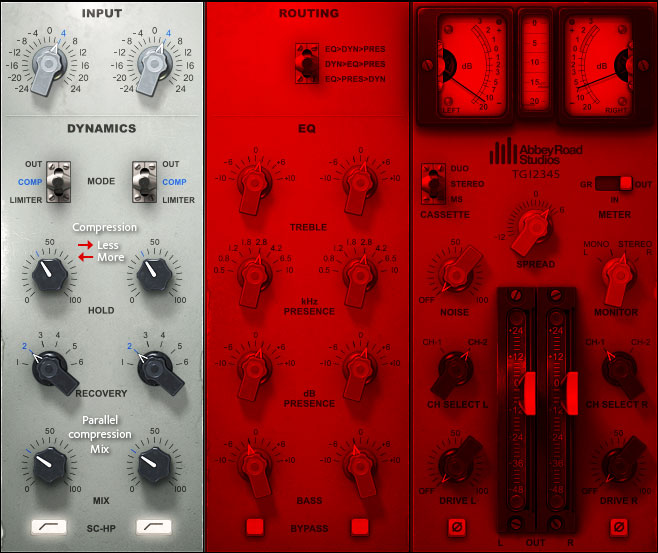
To me it seems it adds a lot of compression. I tend to look at the meter in GR mode and raise the hold settings to reduce the amount of compression. If it's still to much, use the Mix knobs to blend with the uncompressed signal.
HOLD – Sets a constant DC voltage for the sidechain that feeds the VCA (for more information on VCA, read the manual). The counter intuitive thing is that 0 is more compression and 100 is less. Change the meter to gain reduction (GR) to see whats happening when you turn the knobs.
RECOVERY – Sets the release time, with six states for each dynamic mode. Range: 100 ms, 250 ms, 500 ms, 1 sec, 2 sec, 5 sec. Default: 100ms
SC-HP – Applies a high-pass filter on the sidechain signal at around 90 Hz, resulting in less compression on the low end.
EQ Section
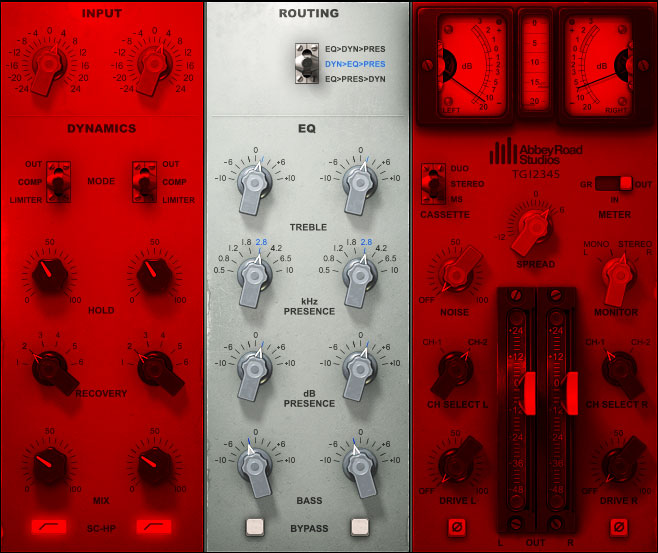
Treble – Boost: Bell filter fixed at 5 kHz. Cut: Shelf fixed at 10 kHz. Range: -10 dB to 10 dB. Default: 0 dB
Presence (kHz) – Bell filter controls the center frequency of the presence filter. Range: 500 Hz to 10 kHz (continuous). Default: 1.8 kHz
Presence (dB) – Boosts/cuts the presence filter. Range: -10 dB to 10 dB Default: 0 dB
Bass – Low shelf filter fixed at 50 Hz. Range: -10 dB to 10 dB. Default: 0 dB
Master Section
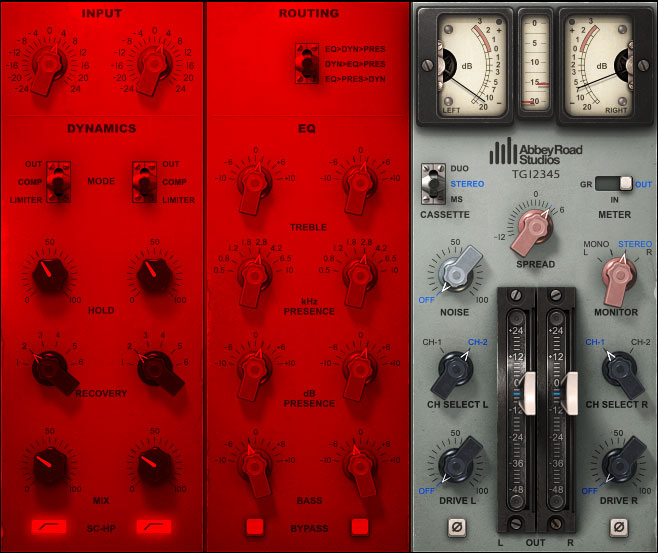
Channel Selector – Two channels of the original TG12345 desk have been modeled: Channels 1 and 2.
- Mono: Select Channel 1 or 2
- Stereo: Select Channel 1 or 2 for L, R, or both
- L default: Channel 1
- R default: Channel 2
Note: To keep your stereo image as close as possible to your input, select the same channel for both L and R.
Spread (Stereo Component Only) – Controls the balance between the mid and sides by changing the level of the sides only, while the level of the mid remains constant. This feature is available in all cassette modes, not just in MS. The spread is very similar to an MS matrix; it is faithful to the plugin’s analog origins, however, in that the encoding and decoding of the matrix do not cancel each other perfectly, giving the spread its distinctive vintage character. Range: -12 dB to 6 dB (0.1 dB increments). Default: 0
Monitor (Stereo Component Only) – Selects the source of the monitor output.
- Left – Left output is sent to both sides (in MS Mode this monitors the mid)
- Mono – Left and Right outputs are summed to mono and trimmed down by 6 dB
- Stereo – Stereo mode
- Right - Right output is sent to both sides (in MS Mode, this monitors the sides)
Default: Stereo
Metering
VU Meter – Displays input, output and gain reduction levels, depending on your selection. Range IN/OUT: -20 VU to 3 VU. Range GR: -20 VU to 9 VU
Peak Meter – Displays signal peak output level. Range IN/OUT: -20 dBfs to 0 dBfs Range GR: -20 dBfs to 9 dBfs
VU Meter – Headroom Calibration Control – The meter’s headroom calibration default is set to 18 dB headroom. The meter can be adjusted using the little screw underneath to provide a headroom of 8 to 24 dB (or -8 to -24 dB), where X dBfs = 0 VU. Range: 8 dB to 24 dB / -8 dB to -24 dB. Default: 18 dB
Meter I/O – The meter I/O lets you select from three monitoring modes:
GR: Shows the total amount of gain reduction/increase.
IN: Shows the input signal level post-input control, so that any change in the input is reflected in the meter.
OUT : Shows the output level of the plugin post-output control, so that any change in the output is reflected in the meter.
Please note: Some constant amplification factors are not reflected in the GR meter because they are fixed and not signal-dependent. This is why what you see on the GR meter will not necessarily reflect what you are hearing. Range: GR / IN / OUT. Default: IN
TG12345 Frequency Analysis
It's intressting to see what this plugin adds to the signal with a frequency analyzer. I tried this by feeding a simple sine wave into the plugin
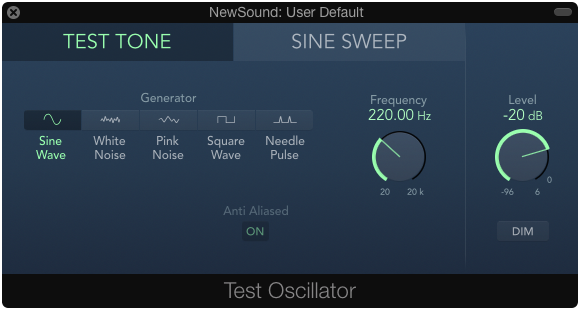
This is what we expect to see in a frequency analyzer
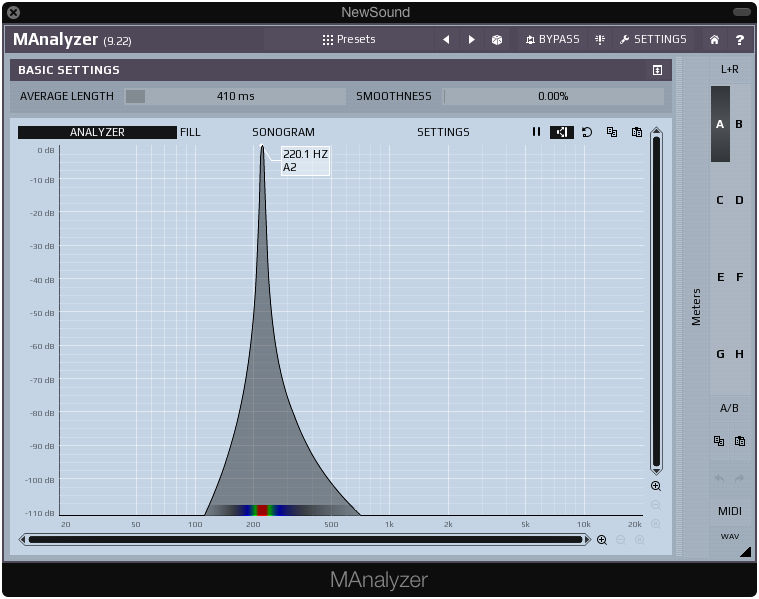
By inserting the TG12345 with the default settings, no compression, no noise, no drive, some EQ (does not effect so much what you will see in the the frequency analyzer)

Note the added harmonics
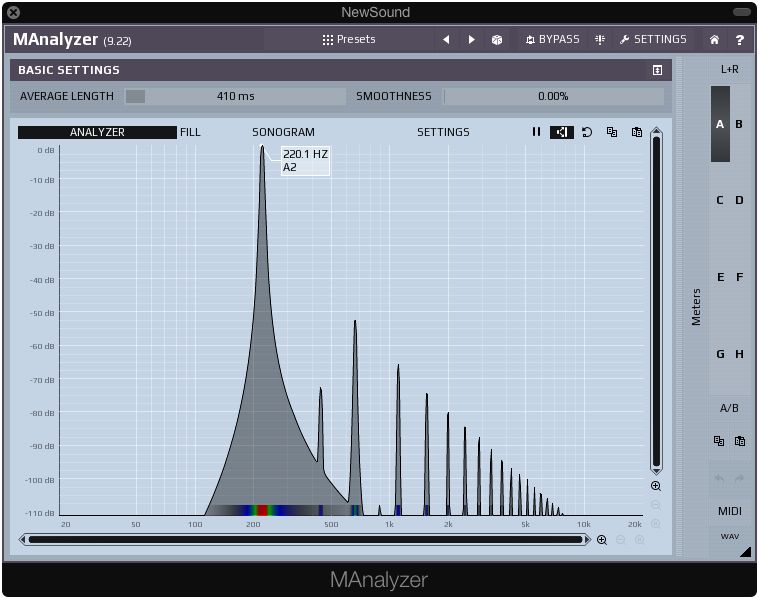
Add some drive and see what happens

Results in the frequency analyzer with 50% drive
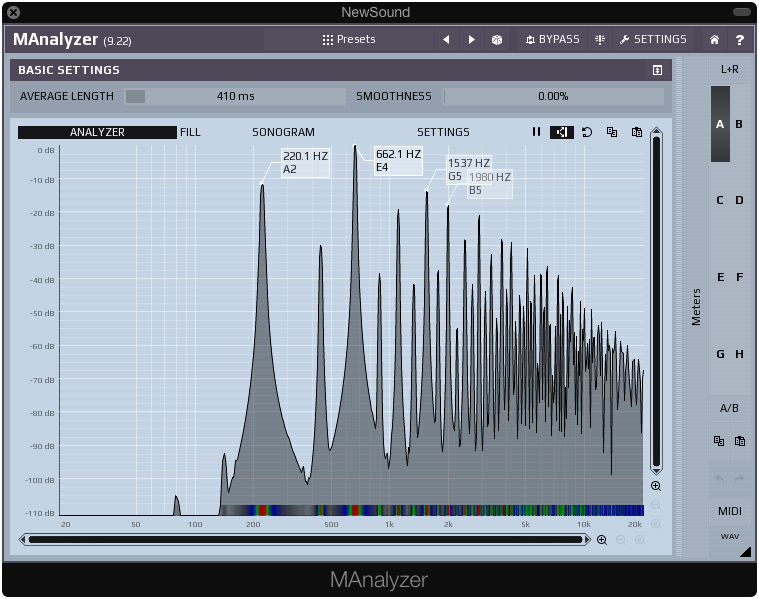
Add some noise

Results in the frequency analyzer with 100% noise
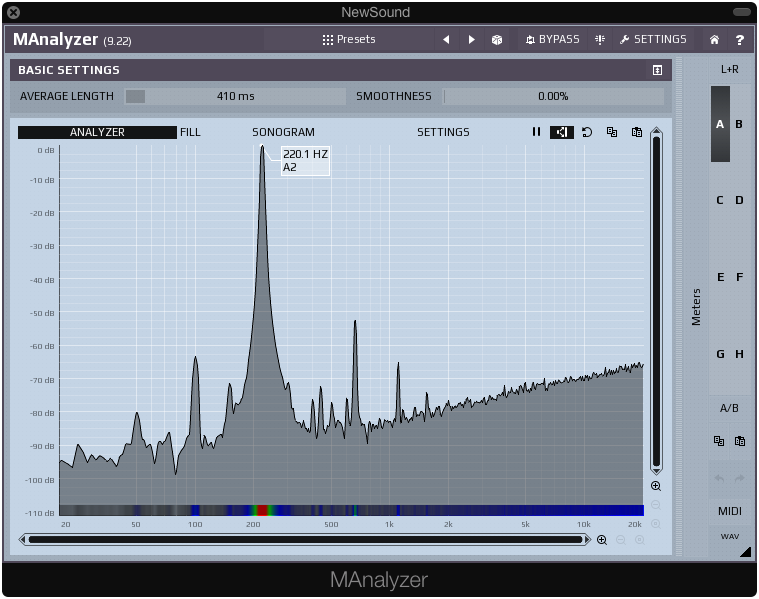
Links
Michel White explains in detail how to use this plugin
https://www.youtube.com/watch?v=wm1sTdLViQM&ebc
|•| 2016-04-10