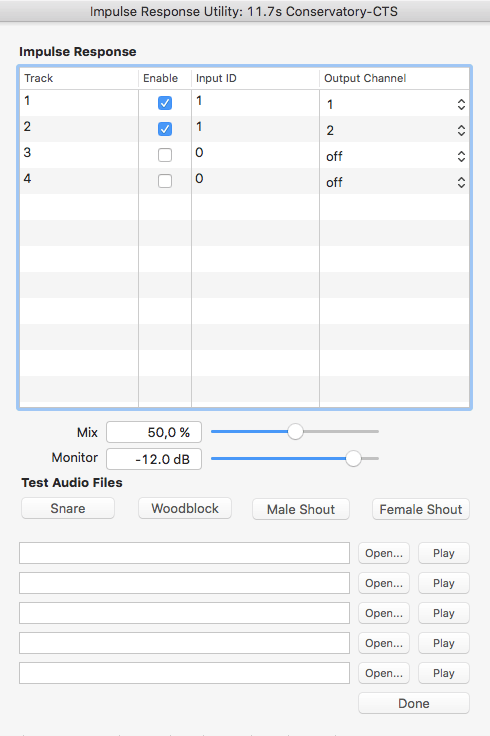Impulse Response Files
This article is about creating your own impulse response files for your convolution reverb. The first part deals with capturing actual rooms and environments, the other on how to create IR files of your external effects units.
IR-Sample acoustic rooms
The preferred method to capture an impulse-response is having a sine sweep across all audible frequencies as opposed to a burst impulse (hand clap, popping a balloon, etc). The disadvantage of the sine sweep method is that it requires a little more time, knowledge and equipment. Simply record an impulse with a balloon pop, movie clapper or hand claps is easy and can be used quite immediately. Balloon is preferred over clapping where the frequency range is possibly slightly larger. Another advantage of the balloon is the shortness of the impulse, which in turn creates a "cleaner" response. Hand clap can vary greatly in length and frequency range.
To consider when recording
- Try to make recordings when it is quiet and peaceful, no fans, no traffic, no one talking
- Use as good equipment as the location and environment allows. It is not always you can bring your perfectly calibrated speakers, computer, sound card, and other power hungry equipment. However, a good microphone(s), microphone stand, a hand-held recording device like the Zoom H4 (or similar) is something that you carry to most places
- Try to record in as high resolution as the equipment allows, 96 kHz / 24 bit is preferred
- Take care to have silence before and after the impulse. Leave more space than you think to let the room reverberate in silence (do not to move or make any noise while recording for at least 10 to 20 sec after the impulse)
- Try not to hinder the sound waves with your own body, or other things for that matter
- Important! Make oral notes that will be captured in the recording together with the sine sweep or whatever method being used. When recording, say out loud what sweep file, what resolution, bitrate, length, etc you are using. It will be very difficult to deconvolve with the wrong sweep file
- Document your setup, take pictures of microphone placement, the room, estimate the distance between recording device and source of impulse. The reason is that some recordings and setups will be more successful than others and it's important to try to understand why so you can make improvements next time
- Experiment with different microphone placements, look for sweet spots with your own ears
- It's also a good practice to record the room ambiance as well. This can be used to mix in for enhanced realism
The direct impulse methods
If you are looking for a simple way of capturing a room
The difference between a sine sweep and a burst is the frequency range of the impulse (or should I say, lack of frequencies in the burst). A hand clap impulse can be very inconsistent and sounds different depending on how the clap was made. Popping a balloon might be a better way. Balloon is also better because it is short and, at best, a bit more consistent burst of sound. Also try a movie clapper or a start gun.
The advantage of a direct impulse is that the response does not need any deconvolution. It's basically just drag and drop directly into your convolution reverb (Space Designer, IR1, etc). The only thing needed is some trimming of the recorded sound file. Another benefit, this might be my own subjective opinion, is that you are not limited by the capacity of your speakers (their linearity in frequency response). Personally I prefer to experience natural acoustic sounds over electrified sound that comes out of speakers. Another problem with loudspeakers is when playing low frequencies they might rattle what they are stading on or even the room ifselfe if not carefully placed. With a balloon popping you affect the room in a very simple and direct way in all directions.
It may be helpful to have an idea what it is you are looking for in the response. How does a good IR file sound like? Open a favorite in an audio program. Listen and try to understand what is required for your own recording.
Balloon Pop as impulse
Go around in the room and clap your hands to look for positions that sound good, look for sweet spots. Place the microphone, adjust the levels to get as strong signal as possible without clipping. Adjusting the level is very important because the room's response will be relatively quiet compared to the blast. It is important to have as high SNR (Signal to Noise Ratio) as possible. Room reverberation has to be above the equipment's own noise floor.
Trim the response before and after in any sound program (Audacity will do just great for this purpose)
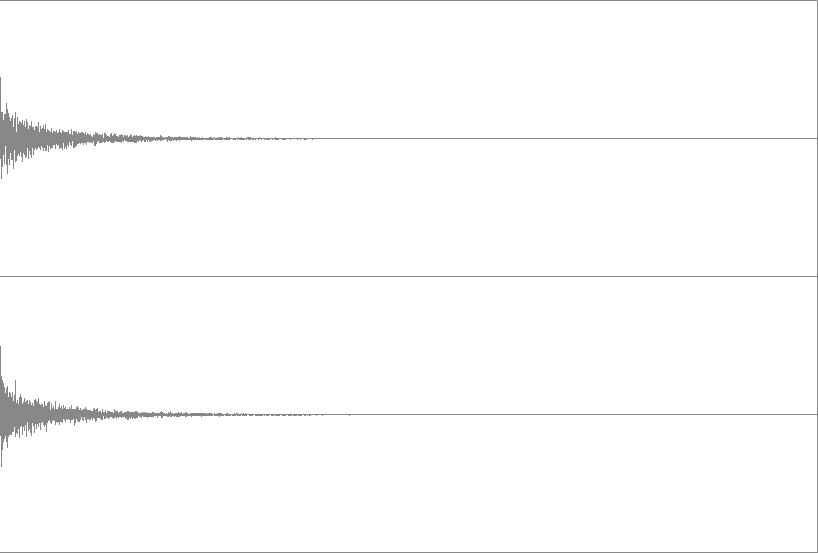
96 kHz / 24 bit Old Bathroom (middle of the room).wav
Please, be careful with your ears and equipment. It's a loud burs (audio sample is downsampled to 44.1 kHz / 16 bit).
Audio samples
Dry sound, no IR applied
|
Cellar |
|
|
Old bathroom 1 |
|
|
Old bathroom 2 (mic facing corner) |
IR tests with hand clap
The principle is the same as above. It's a little harder to get anything useful with this method, but if do not have balloons it might be worth a try.
Stairwells recorded with hand clap, Zoom H4n in 96 kHz / 24 bit
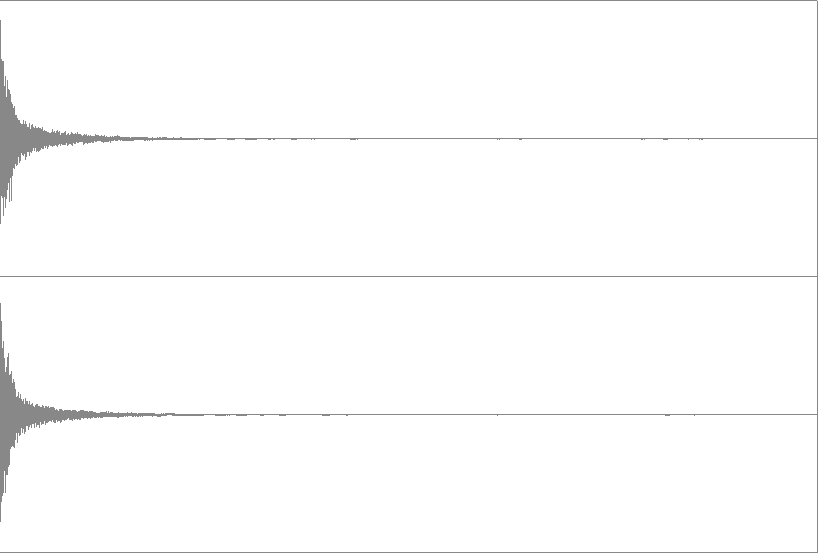
Edited audio response (downsampled to 44.1 kHz / 16 bit wav)
Drag and drop in Sound Designer window
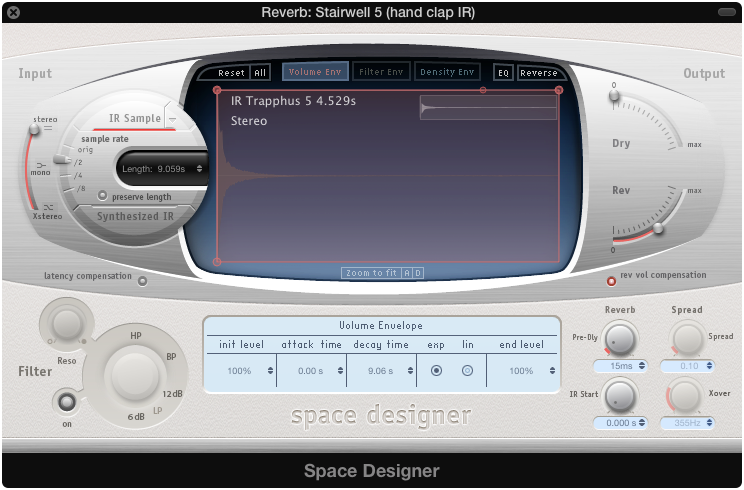
Sound sample
With these direct impulse methods, I notice, and also understand to some extent, limitations in frequency response with the hand clap method. The IR does not sound quite like the room does in reality. Try testing with long sine sweep instead to get a better frequency range.
Summary - direct impulses
Advantages
- Easy to produce
- Requires little additional equipment
- Length of reverberation is reliable
- Avoids loudspeaker acoustic problems and limitations
- Fairly reliable frequency range above 200-300 Hz
Disadvantages
- Inconsistent method, especially the handclap
- Difficult to reproduce / evoke lower frequencies
Sine sweep - equipment and concept
With a sine sweep you can extend you impulse over time and across a wide frequency range, typically from 20 to 20000 Hz normally in 6 to 12 seconds. This sweep is played through –or in the medium– you want to capture the response from. If it is a room, it goes through the loudspeakers and into the recording microphone. If the medium is an effect pedal or other equipment you create a loop to this device in your DAW, sending the signal and recording the response. This method requires two files to deconvolve, the original impulse and the recorded response. The idea to deconvolve is to remove the sine sweep from the response and leave just the room's reverberation. A suitable program for this, besides Logic's own Impulse Response Utility, is Voxengo Deconvolver.
Working methods (workflow)
Please, note the importance of using the exact same sweep file for deconvolution used when recording
- Generate sweep / sound files in the right bitrate and resolution. Logic Voxengo Deconvolver or other programs can be used for this purpose. At the bottom of the page you will find sweep files to download (it's also easy to create these yourself)
- Transfer the sweep impulses to an iPhone or similar playback device. I use an iOS app called AudioShare
- At location, clap your hands to find interesting sounds positions and sweet spots
- Place the microphone(s) and recording device on a tripod. I use a Zoom H4n with 96 kHz in 24 bit
- Play the sound sweep through your iPhone or equivalent connected to your really good and linear loudspeakers (as good as you can get). I use ADAM A5X (straight and clean but a little weak in the bass). The sounds can be played either in two speakers (stereo) or mono
- Trim the response in Audacity, Sound Forge, or equivalent. The exact length does not seem to be important but you have to be careful with the tail. The sweep is usually clearly visible in the sound editor, despite possible background noise
- I've tried both Voxengo Deconvolve and Space Designer with good results. At times it actually sound like the rooms I have tried to capture (pretty sounding or not)
If you are using a handheld device for recording, try to get as much information as possible about microphone frequency range. Use your experience when it does its best. In my case I had to experiment and decide if the built in microphones in the Zoom H4n where good enough. In my opinion they are a bit noisy and have a harsh sound.
Zoom H4n specs
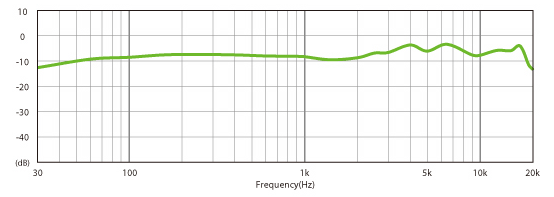
(source: www.zoom.co.jp/img/products_img_en/h4n/mic.html)
Fortunately, I found an old Audio-Technica AT825 microphone in my drawers that I have not used in ages but I had a memory of that it reproduce environmental sounds quite well. With sweep tone tests I think I get better results with this stereo microphone than H4n's built-in microphones.
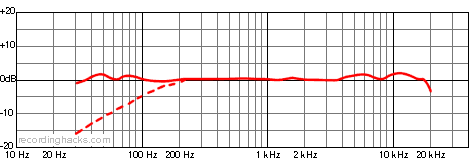
(source: recordinghacks.com/microphones/Audio-Technica/AT825)
(I can not guarantee the reliability of these frequency analyzes)
Generate IR with Voxengo Deconvolver
The free version works great for this purpose. Unfortunately it is PC only.
Download and don't forget to read the manual:-) www.voxengo.com/doc/deconvolver/
Generate 6 to 12 second test tone sweeps (Voxengo creates files normalized to -0.2 dB). I understand that rooms with long and complex reverberation may require longer sweeps. I have fond that 6 seconds is usually enough.
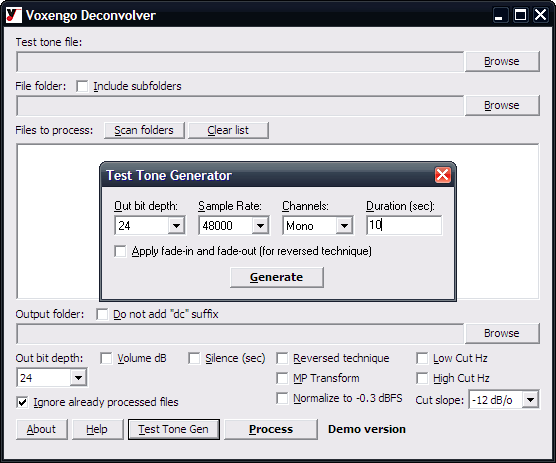
Place the equipment on site and record. Zoom H4n works well for this purpose.
Edit and trim response. Please note, the response must be longer than the test tone.
So, here it is in the manual:
"Voxengo Deconvolver does not require the recording to be "in sync" with the test tone - you may add as much pre- and post-silence as you need.
...
Make sure you record enough silence after the test tone ends. Ideally, the duration of this trailing silence should be 1.5 to 2 times more the expected reverb tail's length. For a pre-amp or other hardware unit you may additionally record at least 1 second silence."
Deconvolve
Read the sweep test tone and recording with Decovolver and press "Process".
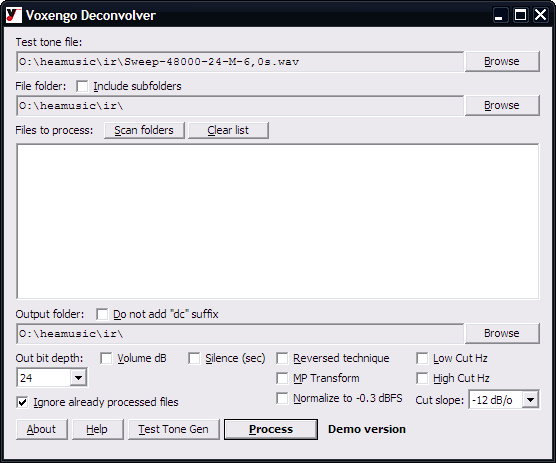
The DC-file does not require any "post" processing.
It's easy to make mistakes here. Ensure to save some silence after the sweep impulse response. It would otherwise be too short when deconvolving.
Note that Voxengos Decovolver has a method they call "Reversed technique" that is better suited for noisier environments. As sweep signal, generate test tones with fades.
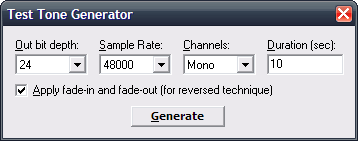
If Reversed technique is used, it is important that the correct sweep files with fades used in deconvolve
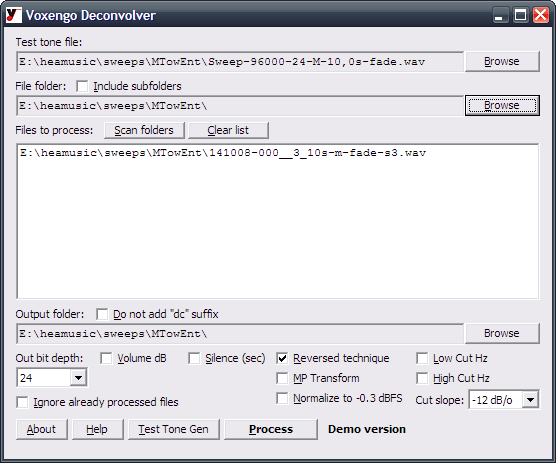
Be sure to check "Reversed technique" if it is being used
Test results
Drag and drop the deconvolved file to Sound Designer
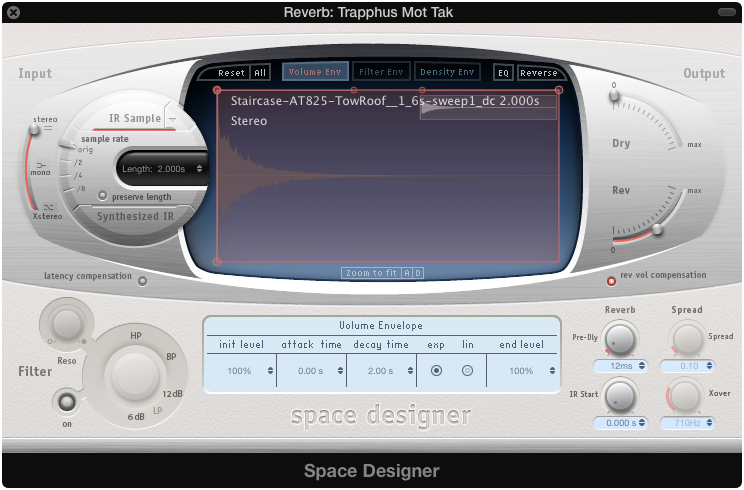
Sound sample
Worked great, but imagine that it gives a slightly darker tone than 10 seconds sweep and response through Logic's IR Decoder (deconvolver).
Deconvolve with Space Designer
First, generate a impulse (sine sweep / test tone) in Logic with Test Oscillator
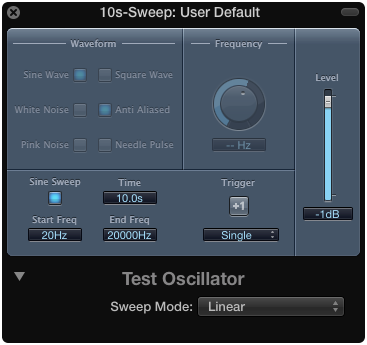
Bounce the sweep and trim heads and tails
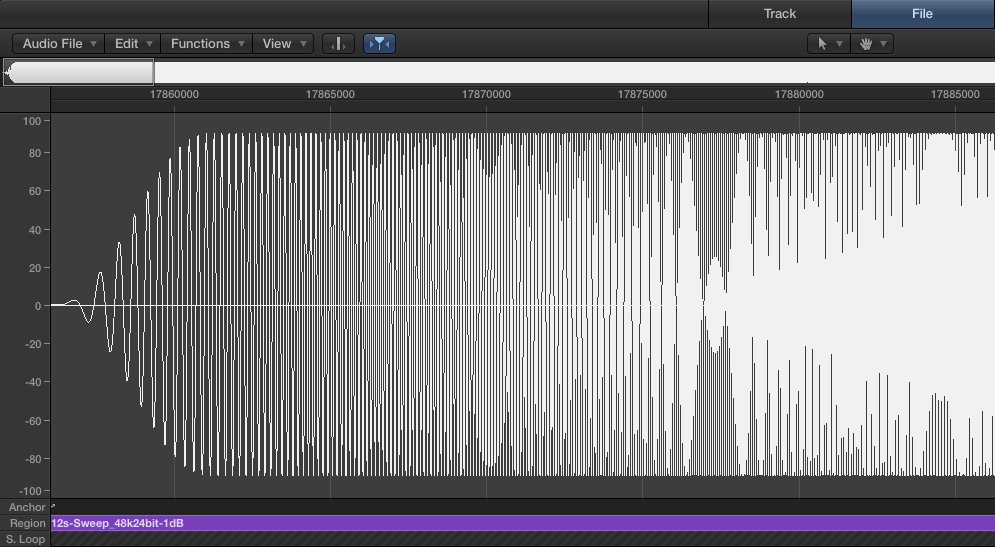
The principle to record a response is the same as described above
Here come the truly hidden feature in Logic's Space Designer. To deconvolve with Space Designer you have to switch from "Editor" mode to "Controls"
![]()
Look for "Decode IR"
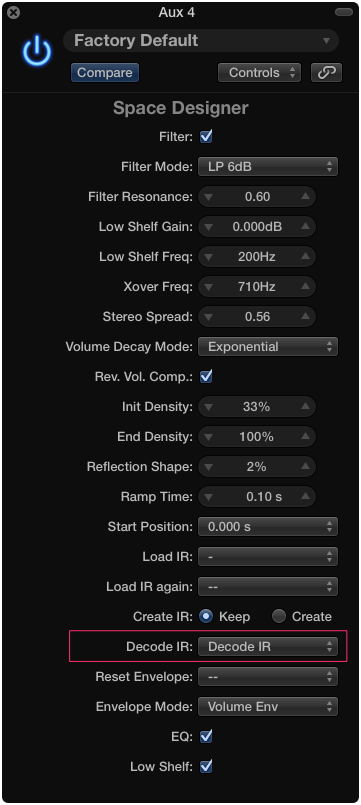
You will be prompted to locate the recorded response file, then the test tone (sine sweep). Space Designer will then decode and save a whateverfilename .SDIR file. Locate this file in Finder and rename it to whateverfilename.WAV. This enables you to edit the file in Sound Forge, Audacity or similar applications, or simply just open the the .sdir file directly. The response will be too long so you have to trim the tail. Rename the fixed file to whateverfilename.SDIR and drag and drop the file to Sound Designer (Editor mode) or locate it via the "IR Sample" triangle.
This also works with Voxengos test tones, just make sure not to use those with fades. The important thing is: You have to use the same test tone used when recording the response in order to have a successful deconvolution.
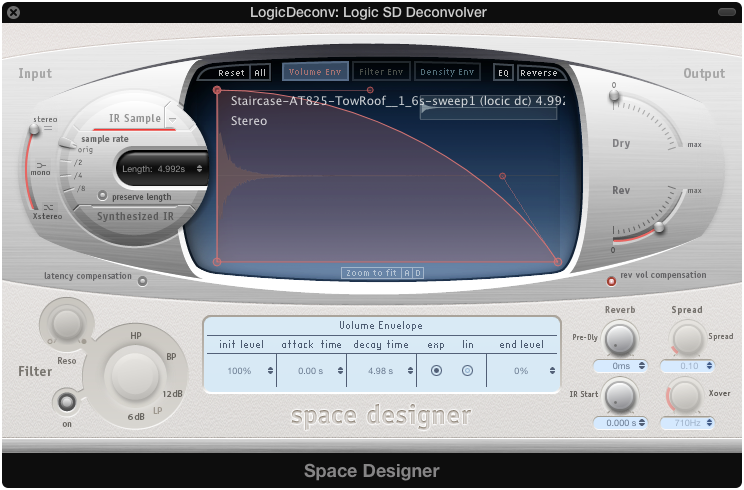
Sound sample
You can also try using Room EQ Wizard to generate test tones (sine sweeps). I do not know if it is possible to export an audio file from this application.
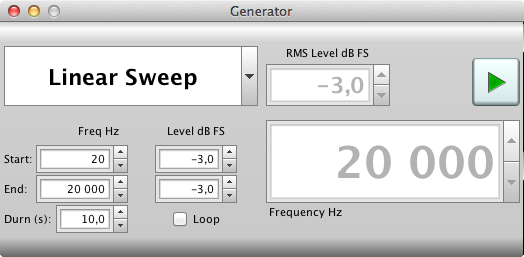
|•|
Make IR files of your external effect devices
There is no need for speakers or microphones, just a sound card with inputs and outputs. It only takes a little thinking how to send audio to the effect and how to pick up the response from it.
A little tip
To listen through the effect unit's various presets, use the I/O insert plugin in Logic to send channel audio to external effects. Use Ping to measure latency (a very useful tool for fixing sync with external devices).
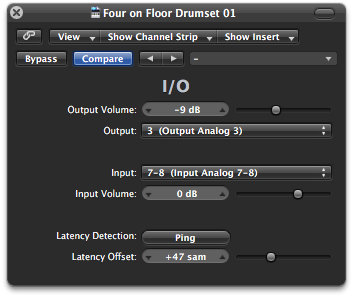
Experiments with IR sampling my old Yamaha EMP100

Here was my connections out to and from an M-Audio FW1814 sound card:
FW1814 Out: 3 to [INPUT EMP100 and L+R OUTPUT] to 7-8 Input on FW1814
Or connections to and from another sound card, Focusrite Forte:
Main Left Out on Forte to INPUT on EMP100
YamahaEmp100 L+R OUTPUT back to 1-2 Line In on Forte
Impulse Response Utility
In this example I used the Logic's built-in program Impulse Response Utility. I can't get over the fact that for some strange reason this amazing application is hidden under a small triangle "IR Sample" in Space Designer. It's a standalone application but embedded and hidden in the Logic Pro X.app main stub file (/Applications/Logic Pro X.app/Contents/Applications/Impulse Response Utility.app)
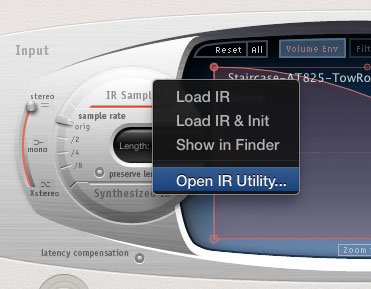
The reason that I chose this tool is that it's easy to understand and is fast to work with. This may be important if one has 150 presets to create IR files from.
To get going, start by creating a new Stereo Project
Set inputs - outputs to and from the soundcard and check the levels with the "Test Tone" (beware of ears and equipment)
Estimate how low the reverb might be at "Reverb Time", preferably longer as it can be trimmed later. Press [R] buttons in the bottom window (both channels) and record the sweep going through the device.
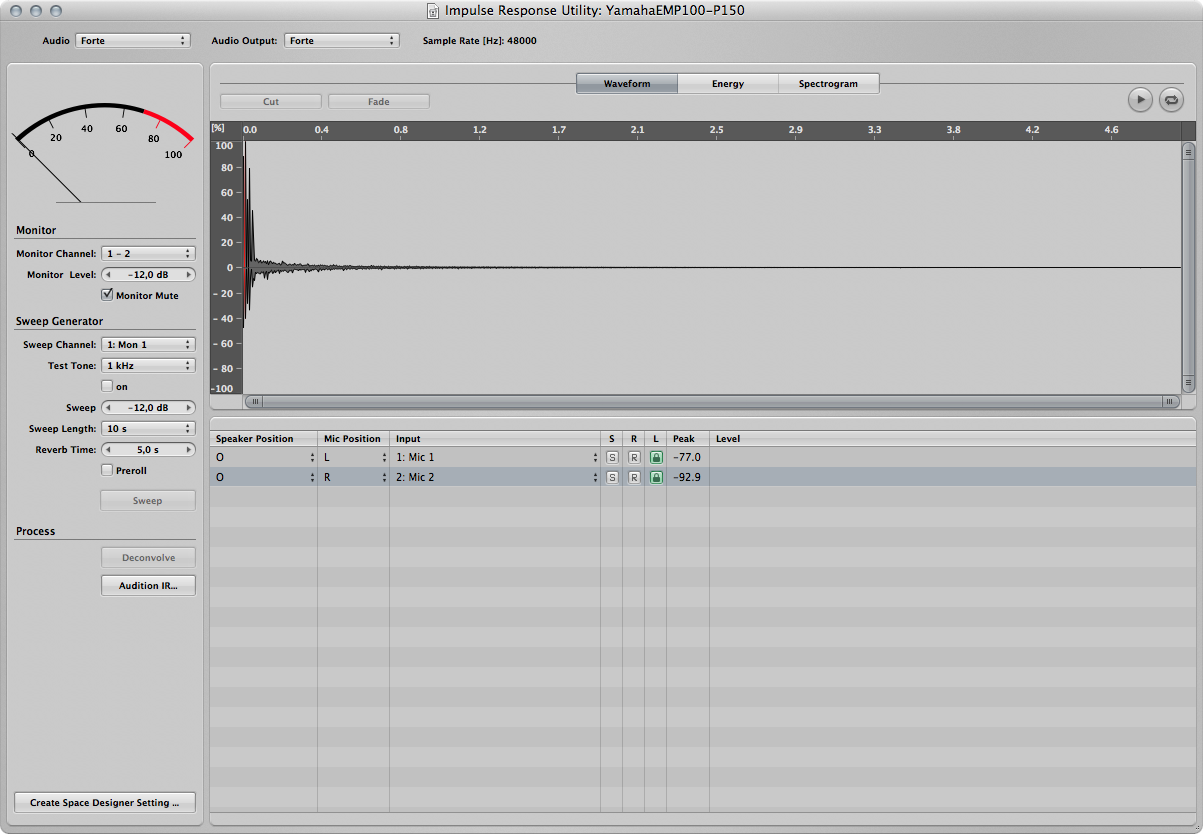
Deconvolve, there might be some excess at the beginning and the end. Use the trim-tool, pre-listen under "Audition IR" and save as Space Designer preset
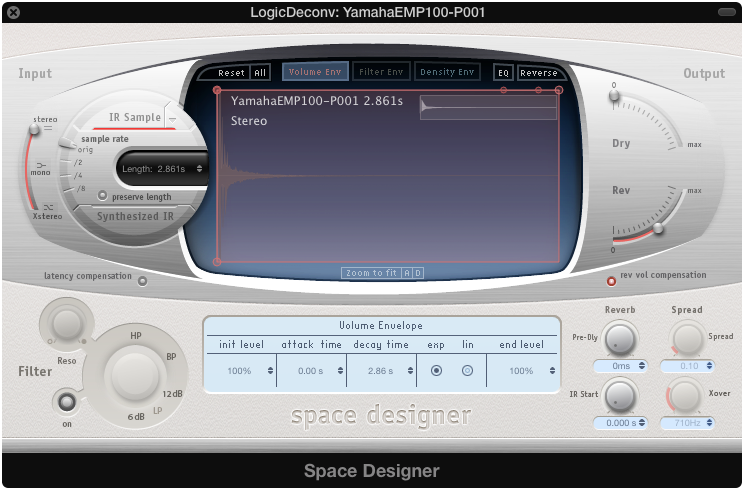
By renaming the resulting IR from ir-sample.SDIR to ir-sample.WAV it can be used in other IR plugins (as far as other IR goes, sometimes true sometimes not. You will need to open each individual file in a dedicated audio editor to figure out the specifics**)
Audio Sample with cloned YamahaEMP100 - Preset 1
Notes
You should take care when making impulse responses from hardware effects devices that include modulation effects. Modulations such as phasing, choruses, and so on, interfere with the sine sweep itself, which makes deconvolution difficult or impossible. This is also true for some reverbs, such as classic Lexicon hardware reverb devices, in which the reverb tails are modulated. In these cases, you may be better off sending a recorded impulse (such as a recorded spike or gunshot) through the hardware effects device, instead of a sine sweep.
|•| – 2014-10-09
WAV test tones to download
Right click on the link and choose Save as ..
Generated with Voxengo Deconvolver
M - mono
SLR - stereo
fade - for reversed technique
44.1 kHz 24 bit
Sweep-44100-24-M-6,0s.wav (794 K)
Sweep-44100-24-M-10,0s.wav (1.3 Mb)
Sweep-44100-24-M-12,0s.wav (1.6 Mb)
48 kHz 24 bit
Sweep-48000-24-M-6,0s.wav (864 K)
Sweep-48000-24-M-10,0s.wav (1.4 Mb)
Sweep-48000-24-M-12,0s.wav (1.7 Mb)
For Voxengo Deconvolver Reversed technique
Sweep-48000-24-M-6,0s-fade.wav (864 K)
Sweep-48000-24-M-10,0s-fade.wav (1.4 Mb)
Sweep-48000-24-SLR-6,0s-fade.wav (1.7 Mb)
Sweep-48000-24-SLR-10,0s-fade.wav (2.9 Mb)
96 kHz 24 bit
Sweep-96000-24-M-10,0s.wav (2.9 Mb)
Sweep-96000-24-SLR-6,0s.wav (3.5 Mb)
Sweep-96000-24-SLR-10,0s.wav (5.8 Mb)
For Voxengo Deconvolver Reversed technique
Sweep-96000-24-M-6,0s-fade.wav (1.7 Mb)
Sweep-96000-24-M-10,0s-fade.wav (2.9 Mb)
Sweep-96000-24-SLR-10,0s-fade.wav (5.8 Mb)
Generated with Logic Test Oscillator
10s-Sweep_48k24bit-1dB.aif (1.4 Mb)
10s-Sweep_48k24bit-12dB.aif (1.4 Mb)
12s-Sweep_48k24bit-1dB.aif (1.7 Mb)
12s-Sweep_48k24bit-12dB.aif (1.7 Mb)
References
Convolution Reverbs
Sound Designer
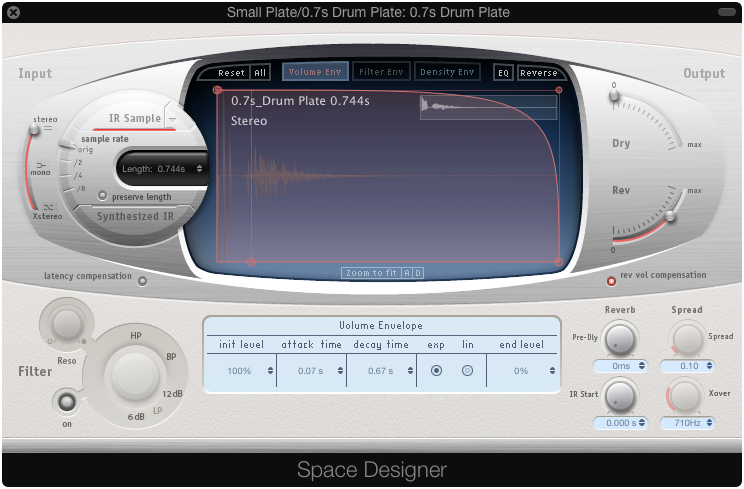
About $200 for the full Logic Pro App. In my mind, the best deal
www.apple.com/logic-pro/
Waves IR1
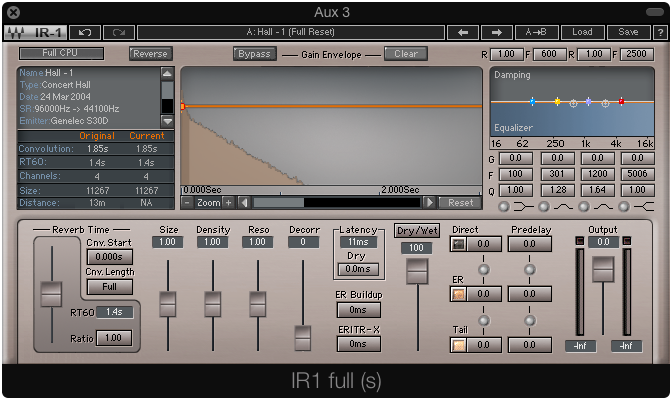
Around $500
www.waves.com/plugins/ir1-convolution-reverb
Altiverb (plugin, around €499 - 849)
www.audioease.com/Pages/Altiverb/
LiquidSonics' Reverberate PC VST plugin (free or around £50 GBP)
www.liquidsonics.com/software_reverberate_le.htm (free / shareware version)
www.liquidsonics.com/software_reverberate.htm
Articles
www.soundonsound.com/sos/sep10/articles/convolution.htm
www.soundonsound.com/sos/feb08/articles/logictech_0208.htm
www.soundonsound.com/sos/apr05/articles/impulse.htm
IR links and resources
Good info text
designingsound.org/2012/12/recording-impulse-responses/
(Another advantage with Impulse Response Utility is that the IR it generates can be used in any other convolution software (rename it from .SDIR to .WAV and you are good to go).)
An inspiring video by Eric Tarr on how to bounce an effect chain to an impulse response
https://www.youtube.com/watch?v=5-DnjKp2Jco
Good video from the developers of Altiverb how to make dialogue matching
www.youtube.com/watch?v=RCU82toFr0I
(Blend in background / ambient sounds from IR location for increase realism. Tivoli Audio PAL Radio as sweep speakers, etc.)
This is an example of an Apple SDIR file
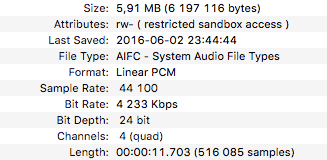
AIFC means this is an AIF file and this specific file has four channel AIF file
IR preview with Impulse Response Utility, channel configuration