Record with MS (mid-side)
There are a lot of guides on both theories and reasons for using MS but this guide is focused on how to set up your DAW for MS recording. The main benefit, at least for me, is that you have control and can edit the stereo image after it has been recorded. Pushing the faders up and down will have a huge impact on the stereo image.

Use a polar pattern microphone (preferable a single diaphragm) for the sides and any cardioid microphone for the Mid channel. Set the polar pattern microphone in its "figure of eight mode" and place it perpendicular to the sound source (facing outwards). Place the other microphone as close as possible (on top or below) facing the sound source.
Principle
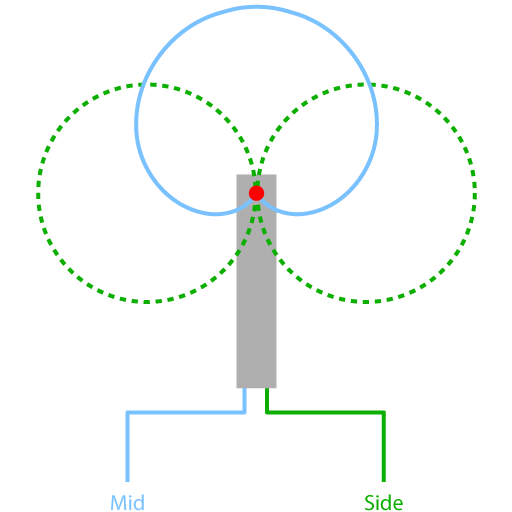
MS Setup - Logic Pro X
Channel strip in Logic Pro X
- L-Sides (figure of 8), hard pan left
- R-Mid (cardioid), hard pan right
- Common stereo bus output to AUX, MS-Sum
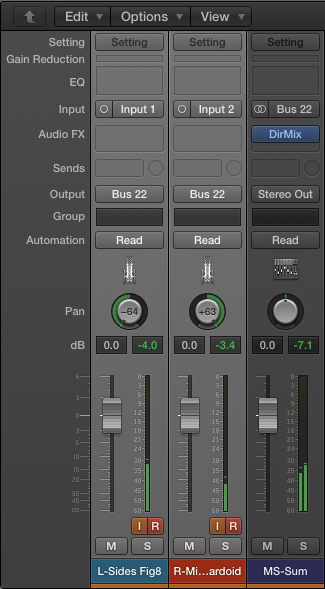
Use the Direction Mixer to decode the MS-signal. Set it in "MS" mode.
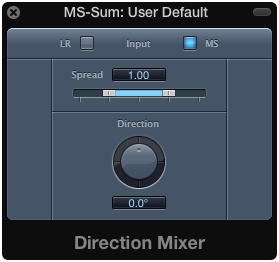
Procedure
- Use the Figure-8 mic on L-Sides
- Choose any Cardioid for R-Mid
- Balance the input on the soundcard
- Record on both tracks at the same time
MS Setup - Pro Tools
(using a little help from Waves plugins)
Create two mono audio tracks and one stereo aux input
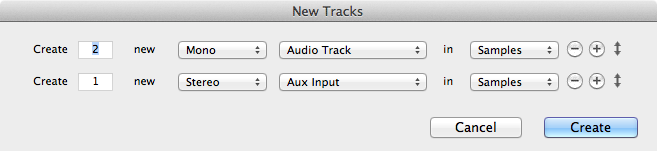
Channel routing
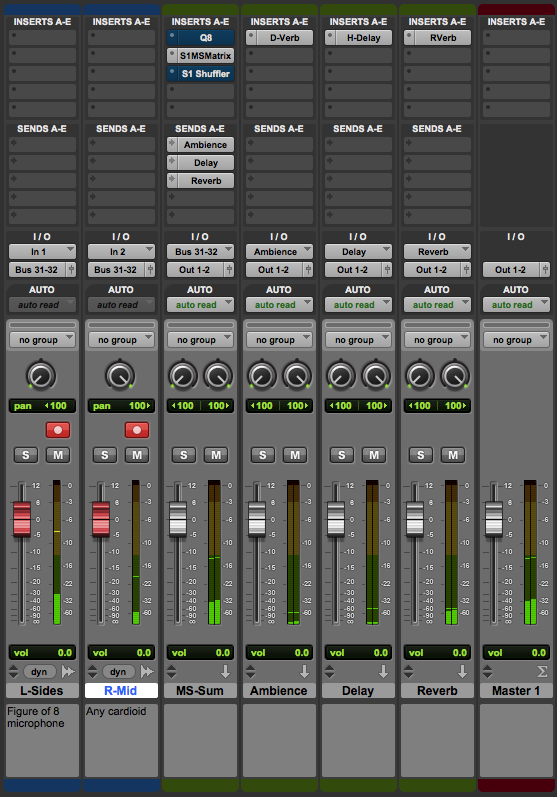
Procedure
- Pan the L-Sides channel (figure 8 mic) hard left
- Pan the R-Mid channel hard right
- Set the output to the aux stereo bus
- Use Waves S1 MS Matrix to decode the signal
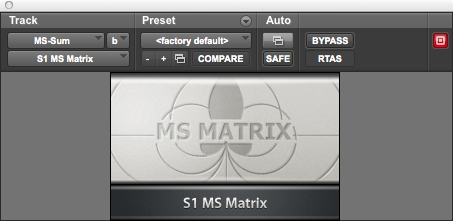
(There is also a great free plugin by Voxengo called MSED: www.voxengo.com/product/msed/)
Optionally, you can use Waves Q10 or any other EQ where you can edit the left and right separately. Left being the sides and Right the middle
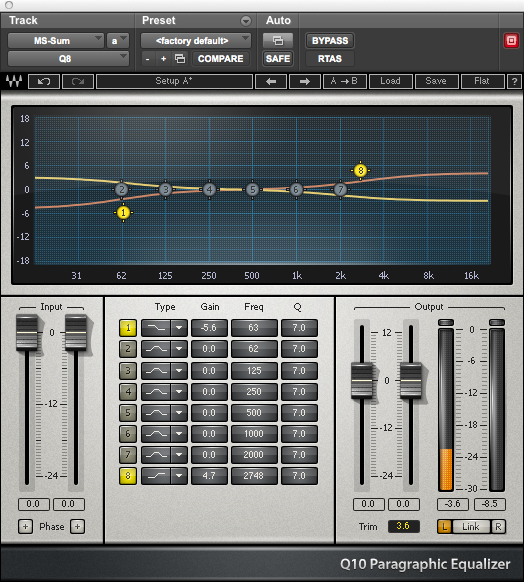
Another way to decode ths MS-signal is to use Waves S1 Stereo Shuffler. Set the input mode to "M - S". Using this setup, the "S1 MS Matrix" is not needed.

|•| – 2014-10-15